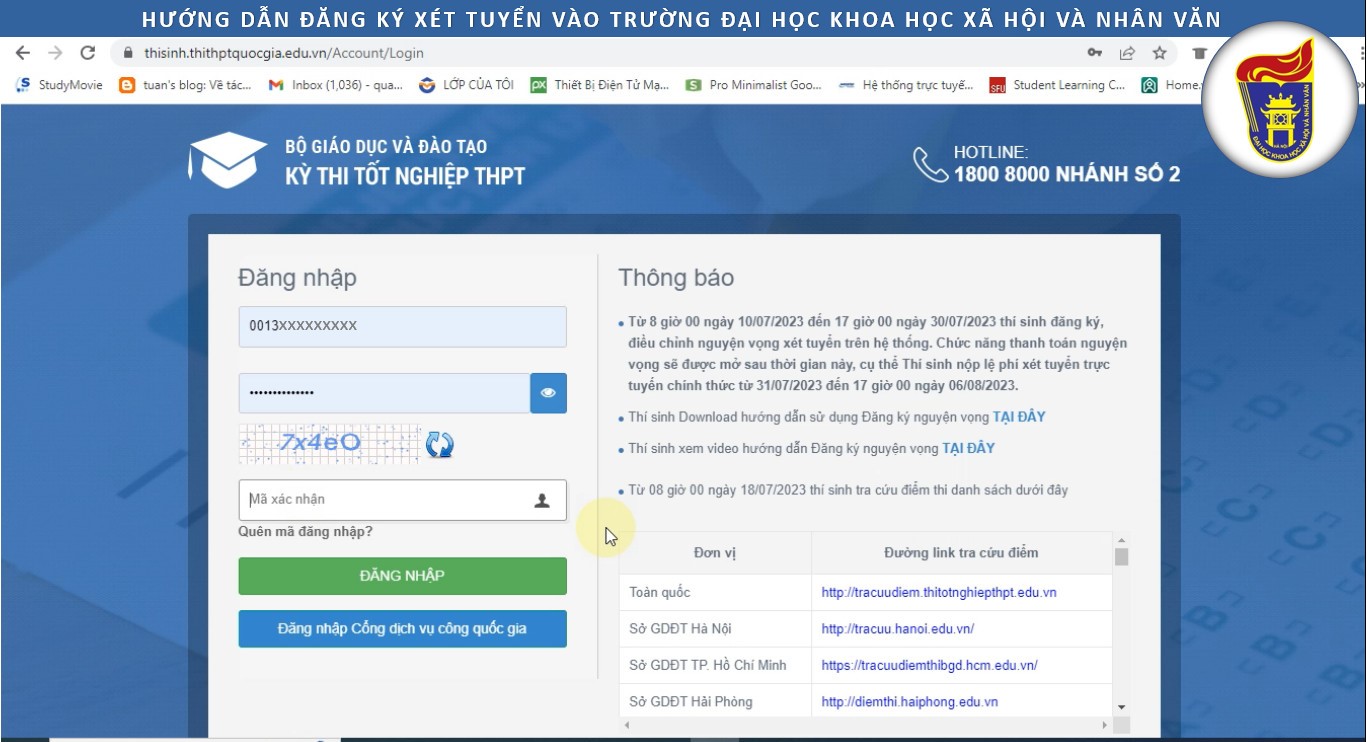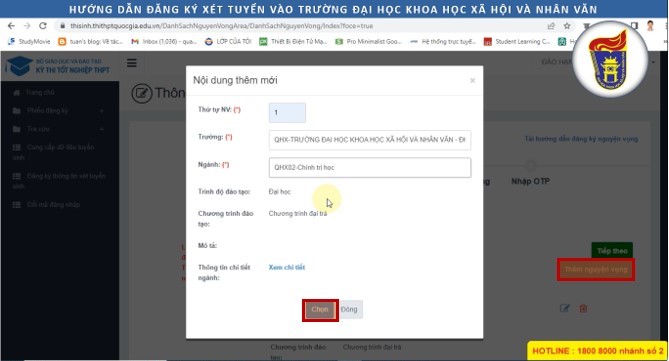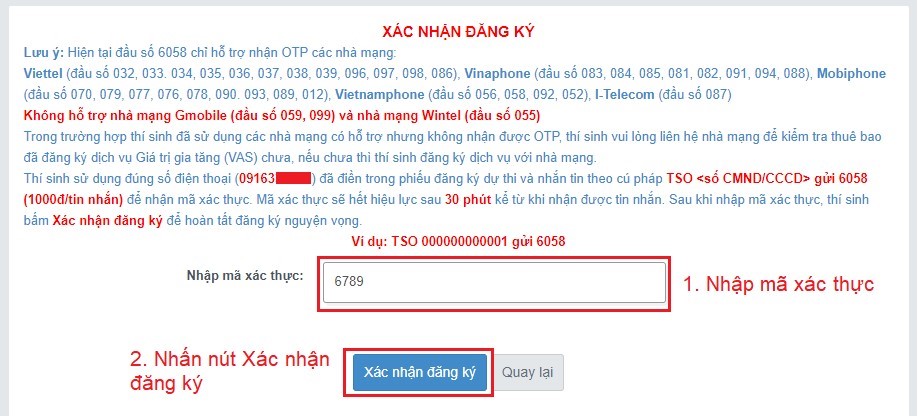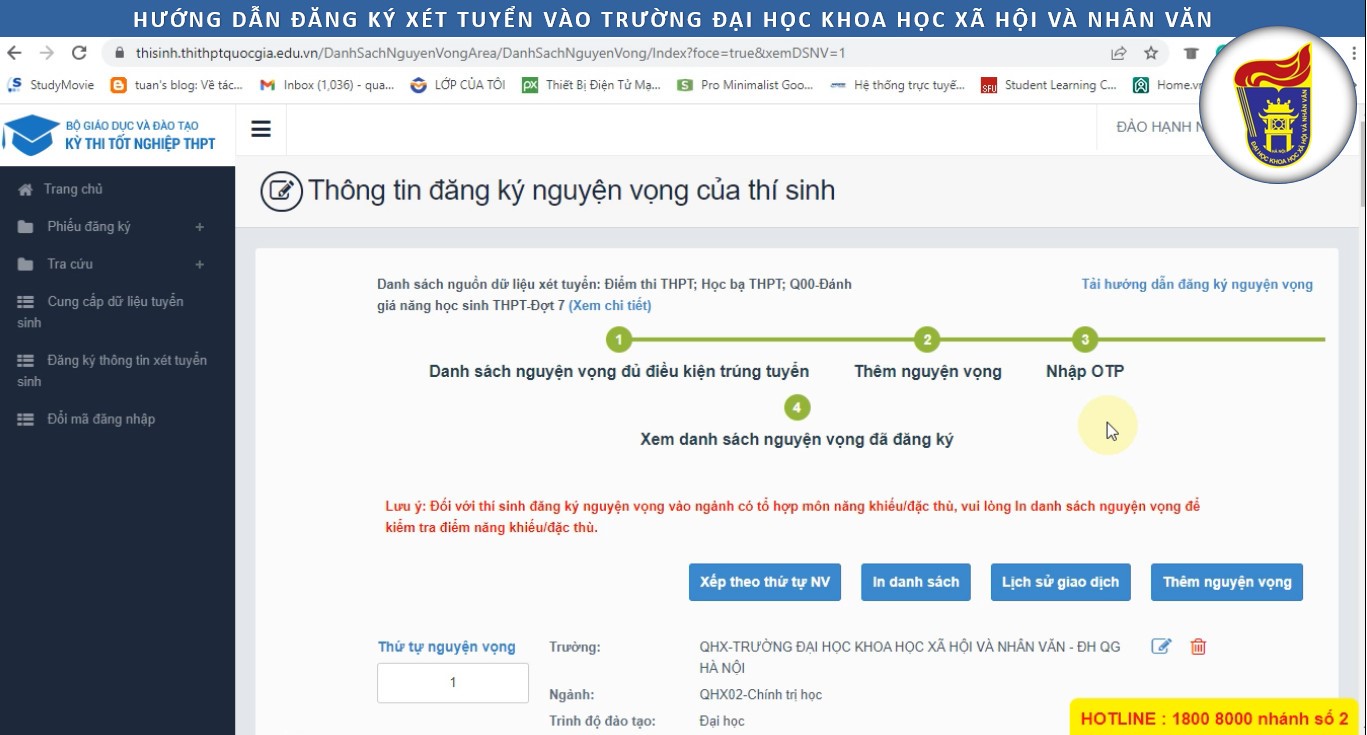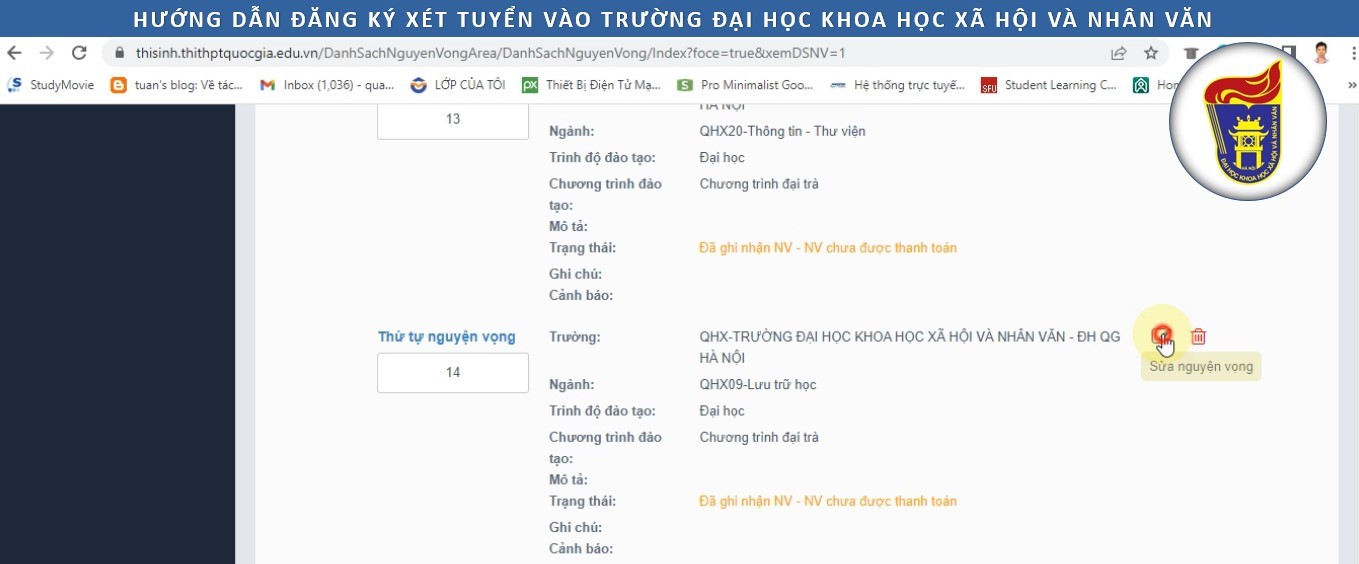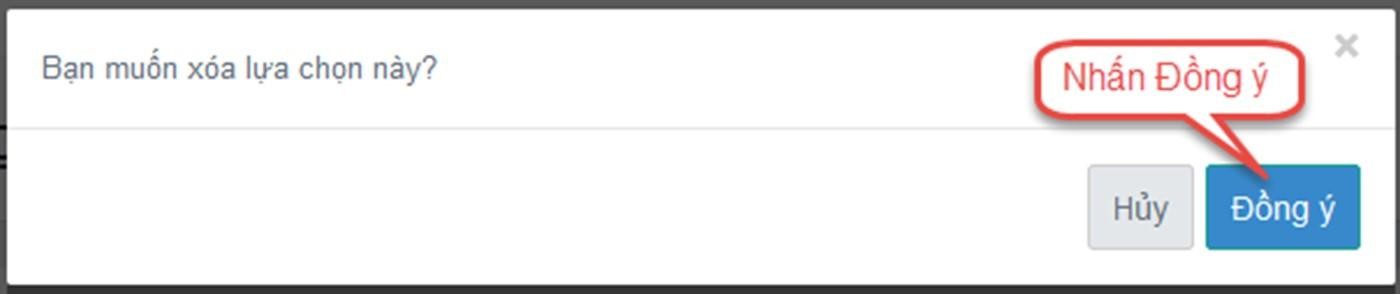Candidates are invited to watch the detailed video instructions on how to register for admission to the University of Social Sciences and Humanities via the Ministry of Education and Training's Admissions Portal:
Candidates registering their admission wishes to the University of Social Sciences and Humanities through the Ministry of Education and Training's Admissions Portal must follow these steps:
Step 1:Candidates access https://thisinh.thithptquocgia.edu.vn, then log in with ID card/CCCD; password and verification code.
Step 2:Access the Admission Information Registration function
Candidates select "Register for admission information" in the left corner of the screen to begin registration.
Select “Register for admission information”
The Application Registration Information screen appears, candidates begin to declare information in sections 1-4 according to the instructions below.
Section 1: "List of eligible admission wishes", candidates choose eligible admission wishes (if any) and arrange the order of wishes then click "Next".
Section 2: “Add wish”, Candidates can click “Add wish” to add wish on the screen below:
The new wish addition table appears, candidates enter the information: Wish order, school name, major name into the new addition window.
After entering all the information, the candidate clicks the "Select" button to save the information.
After adding your wishes, click the Next button on the “2. Add wishes” screen to move to Section 3.
At the screen “Section 3: Enter OTP”, candidates compose a message to get the OTP code as instructed, then enter the verification code and select the “Confirm registration” button.
At that time, the system will ask candidates to confirm their registration by sending a message with the syntax TSO<số CMND/CCCD> Send 6058. The OTP verification code will be sent to the candidate's phone number. The candidate enters the verification code in the "Enter verification code" box and clicks "Confirm registration" to complete the registration process.
At the screen "Section 4: View registered wishes", candidates can check all the information of registered wishes that have been recorded by the system.
To edit a wish in the wish list, candidates click on the "Pencil" icon of that wish:
Step 3:Change of wish
Note: Candidates can perform one of the following operations: Rearrange the order of wishes or delete, edit, or add new wishes.
Step 3.1:Change the order of wishes
To change the order of wishes, candidates click "Sort by NV order" and enter the order of wishes in the order of wishes box:
After pressing the Sort by NV button, the system will re-arrange in ascending order.
Step 3.2:Delete wish
To delete a wish, candidates click on the "Red Trash Can" icon of that wish:
On the screen displaying the deletion confirmation window, the candidate clicks the "Agree" button to confirm deleting this wish from the current List of wishes for admission registration:
Note:After deleting the wish, the candidate needs to click “Next” and enter the OTP for the system to save the deleted information. The candidate enters all the steps and checks the registered wishes in “Section 4: View registered wishes” to double-check the registration information.